If you are a user with a Dialog 4g router, worst problem is you need to carry the router and its adapter wherever you go and, finding a square ping socket to plug it. And during power failures this router cannot be operated unless you use a UPS.
Now you can avoid these problems if you have a mobile phone which is capable of accessing LTE networks. So the router's sim can be inserted to mobile phone and use its data connection in your phone or using the phone as a mobile hotspot with dialog 4G sim inserted.
For this demonstration I used a Xiaomi redmi note 8 phone. You can use any phone with following specifications.
- Supporting LTE networks. ( we want 2300 Mhz LTE band 40 )
- Supports to use only LTE network (access has to be restricted for 2G and 3G)
- Mini sim slot (I had to cut the existing sim as a nano sim to use with my phone)
This pic was taken after completing the tutorial.
Then,
"settings" ->
"SIM cards & Mobile networks" ->
"SIM1" or "SIM2" depending your sim slot ->
"Mobile networks"
Note: This path may be different depending your phone brand & OS
First try to use auto network connect with LTE only mode. It may correctly connect to Dialog 4G network.
If not try to connect to mobile network manually. This is the result list I got after selecting only LTE networks in my phone, and doing a network scan.
41311 is the MNC/MCC number for dialog 4G.
https://www.apnsettings.org/srilanka/mcc-mnc-code-for-sirlanka/
Wait even it connected to Dialog 4G mobile network, still you don't have internet access, obviously only Emergency calls are allowed.
You need to set APN settings as following.
Name: any_name;
APN: <empty>
But your phone won't allow to save an empty apn. So you need to type a 'space' in APN field and save it.
Now it establishes a data connection.
Now you can see you are connected to 4G data network. Anyway you cannot use voice and sms using this 4G sim. If you have a dual sim phone, you can use the other sim slot for voice and sms.




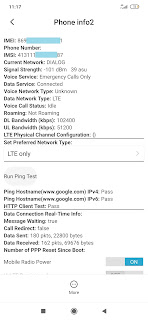
No comments:
Post a Comment